Purchase Order Import and Creating New Items in Shopify
In purchase orders, you can import a CSV file to add items into the purchase order like this:
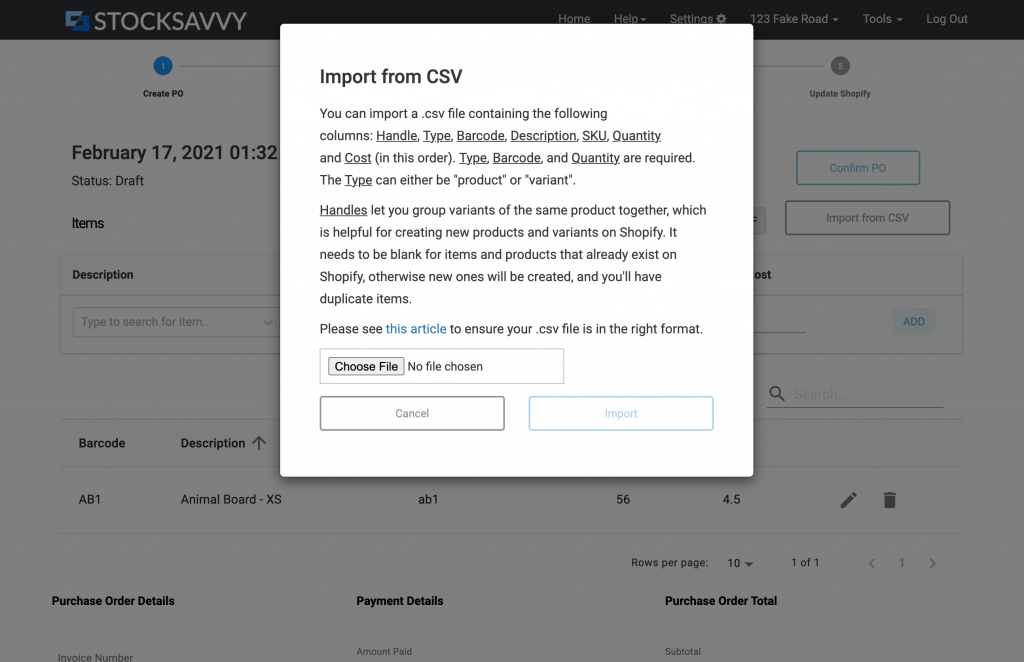
This can be items that already exist in Shopify, like if you’re reordering items. Often, you’re ordering completely new products that aren’t in Shopify yet, and we have the ability to create items in Shopify from the CSV you import, making for a more streamlined process that looks like:
- Create a purchase order for the new products you plan to get.
- Generate a PDF of the purchase order and send to vendor.
- Check your shipment to verify you got everything.
- Update Shopify, creating the new products and variants
What you put into the CSV file is going to be what’s eventually created in Shopify, so there’s a certain format that it needs to be in, like this:
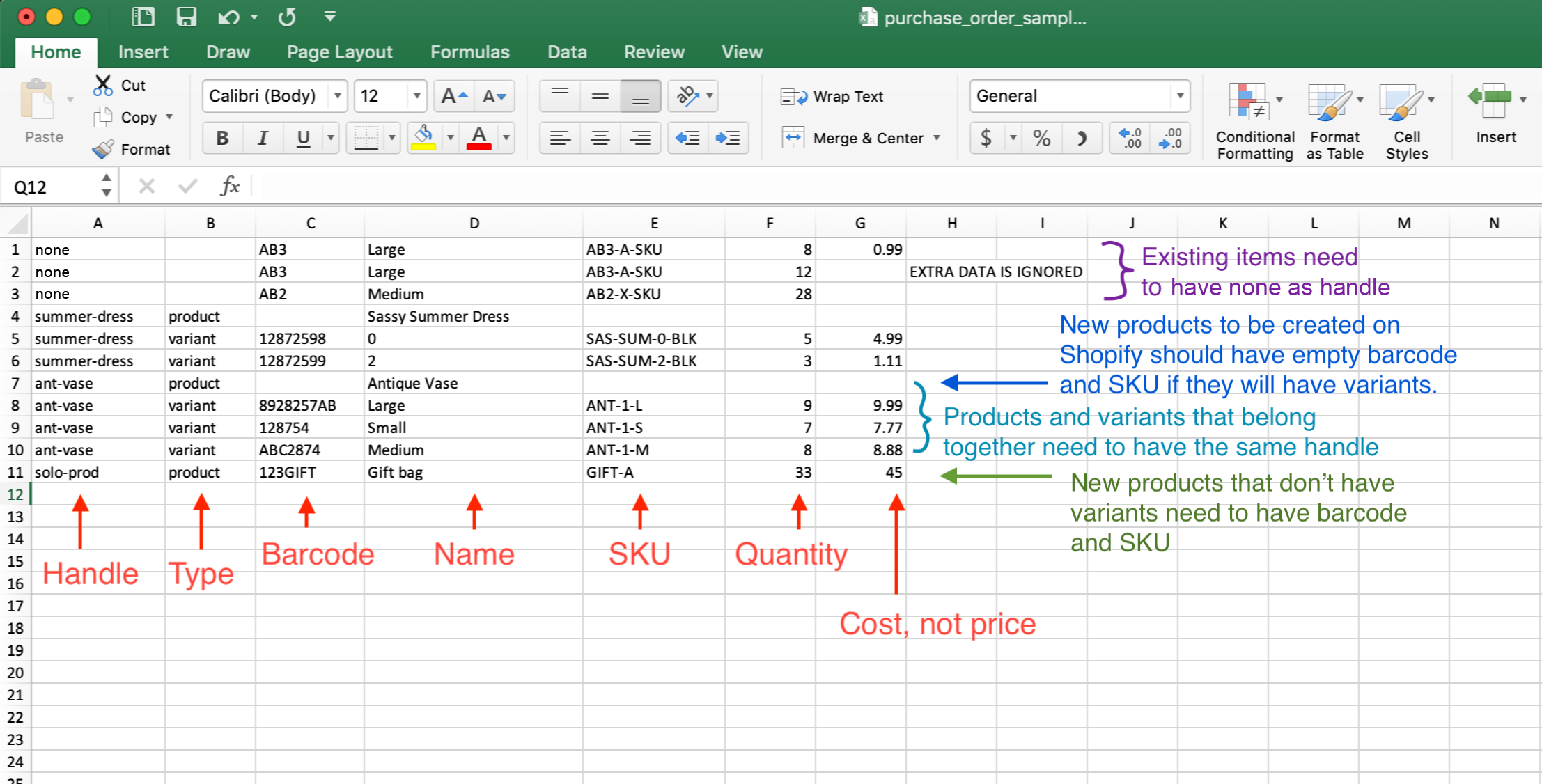
Here are more details about each column (make sure you don’t include column names in the first row of CSV):
- Handles are required. They don’t map to anything in Shopify, just used here in StockSavvy to group products and variants together so that when new items are created on Shopify, we know what is an item and what is a variant. You need to use “none” for items that already exists in Shopify.
- Type is either “product” or “variant” depending on the item type. Required if the item doesn’t exist on Shopify yet because we need to know whether to create it as a product or variant of the product. You can just leave this blank for existing items.
- Barcode is required. StockSavvy tries to do a search for items by barcode. If it finds the item, then it will populate using the data from that item. If you have set application preferences to “scan using SKU”, then this is not required, but SKU will then be required.
- Name is the product name or the variant name. If you’re creating a new item, make sure to populate these.
- SKU column should be left blank for new products, but you can include it for variants if you want. Note: if you have set application preferences to “scan using SKU”, then this is required.
- Quantity is required. Omit the quantity on the new product if you have variants because the quantity only shows for the variants.
- Cost column is the cost of the item, not the retail price. Omit this on the new product if you have variants.
- When saving CSV, make sure you are exporting as CSV. If you don’t, sometimes the spreadsheet program will save numbers in scientific format, result in errors on import.
Note: Although you technically can create a product without variants, the quantity and cost doesn’t get populated via this creation method because Shopify doesn’t give a good interface for apps to create single products without variants.

